Theatre Projection Software
—
Theatre Projection Software: What to Choose and How to Get Started
Using digital projection backdrops in your theatre or dance show is one of the fastest ways to elevate your storytelling and add dynamic visual energy to the stage. But for many directors and teachers, one of the first questions that comes up is:
What software do I actually need to make this work?
In this conversation between projection specialist Katie Cross and Theatre Avenue’s Mitch Stark, the two break down the most common software choices for theatre projections—ranging from simple presentation apps like PowerPoint and Keynote to professional solutions like QLab Pro and MadMapper.
Whether you’re a drama teacher, community theatre director, or designer just getting started with projections, this guide will point you in the right direction.
—
Getting Started with Projection Software
If you’re new to using projections, you don’t need to start with complex systems. As Mitch explains, your setup can be as simple as:
- A projector mounted to your ceiling or a light bar
- A laptop connected via HDMI
- And projection files (like Theatre Avenue’s digital backdrops) that you can drag and drop into PowerPoint, Keynote, or Google Slides
These programs already include useful tools like transitions, cross-dissolves, and blackouts—enough to run a clean, professional-looking show without a steep learning curve.
—
Leveling Up: QLab Pro and MadMapper
Once you’re comfortable with the basics, Katie recommends exploring software designed specifically for live productions.
QLab Pro is the go-to program for roughly 90% of schools and small theatres. It offers:
- A robust cue-based system for projections, sound, and even lighting
- Affordable education discounts and short-term rental licenses
- A user-friendly interface with tons of free training videos on YouTube
Note: QLab Pro is Mac-only and doesn’t accept purchase orders (credit card payment required), which can be a hurdle for some schools.
For PC users, MadMapper is a strong alternative. It’s similar in concept to QLab but takes a slightly different approach to how cues and layers are handled. Both programs offer free demos, so you can experiment before purchasing.
—
Involving Students (and Delegating Wisely)
One of the biggest takeaways from the conversation: you don’t have to do it all yourself.
Katie often assigns her students to learn QLab or MadMapper using online tutorials, then bring their discoveries back to class. This approach helps:
- Build student ownership and confidence
- Save educators valuable prep time
- Pass along technical skills to the next generation of theatre artists
Mitch adds that the same principle applies beyond the classroom—community theatres can involve parents, volunteers, or tech-savvy students. Someone in your group will naturally be drawn to this kind of creative tech work. Give them space to explore, and they’ll often return with fresh ideas that make your production even stronger.
—
Key Takeaways
- Start simple: You can do amazing things with PowerPoint, Keynote, or Google Slides.
- Level up gradually: When you’re ready, explore QLab Pro (Mac) or MadMapper (PC).
- Let students lead: Encourage them to learn and teach back what they discover.
- Don’t go it alone: Delegation helps build community and creativity.
—
Helpful Links
- Learn more about Theatre Avenue projection designs
- Explore projection learning resources: https://theatreaveacademy.com
- Contact Mitch directly: https://theatreave.com/pages/contact-us
- Ask Katie about gear: https://www.covenantcommunications.com
—
Final Thoughts
Projection software doesn’t have to be intimidating. As Mitch and Katie share, starting small and building gradually is the key. The right tools—paired with curiosity and collaboration—can transform your stage storytelling.
Leave a comment
Comments will be approved before showing up.